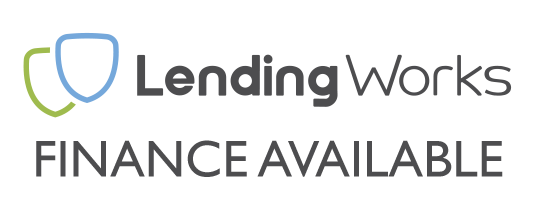There will come a time when you think your RAM is playing up or perhaps it is new and you want to make sure everything is all OK before you continue to setup your PC. Testing your RAM can help diagnose operating system lockups, crashes and strange behaviour.
Thankfully it is very easy to test your RAM using PassMark's MemTest86. Below is a step by step guide on how to do it.
Before we begin, make sure you have a USB stick that has at least 512MB capacity and no data on it that you don't want to lose, as it will be wiped. You will also need access to a computer with an internet connection.
Step 1
Download PassMark's Memtest86, a direct link to the file can be found HERE.
Step 2
Once you have your zip file, extract the contents of a .zip to its own folder.
Step 3
Ensure your USB drive is connected to your PC.
In the folder, there is a .exe file named imageUSB.exe. Open imageUSB.exe and select your USB drive from the list.
Then select "Write image to USB drive", if it is not already selected you will need to select the included image file named memtest86-usb.img.
Step 4
Click "Write" and after a few more prompts this should give you a working bootable USB drive!
Step 5
Next you need to boot from the USB drive that you have just created, to do so you'll need to turn off your PC, so it may be worth loading this guide on your mobile device, or taking a picture to continue if needed.
Turn off your PC and then turn it back on and press/hold the Boot Menu Key repeatedly whilst the PC is starting up.
If you have an Asus motherboard this is the F8 key, and if you have a Gigabyte motherboard this is F12. If you have any other type of motherboard the specific key will be listed on the boot "splash" screen.
Step 6
Once you are on the boot menu, you will see a few different options. These are all the bootable devices in your PC, so you should see any hard drives you have, plus the USB drive too.
You will want to select "UEFI: (NAME OF YOUR USB DRIVE), Partition 1", once this has been selected the PC will boot into the Memtest86 software.
Done
You will see the screen change and see some important information on the page, what you want to be looking at is the pass count, time running and errors.
Note: It may take several minutes for the program to load and start, do not be worried if you screen stays black for a moment.
If your RAM is possibly faulty, your error number will be 1 or greater. It is however worth noting that if only one error is present, it does not necessarily mean the RAM is faulty (its to do with the way MemTest86 works). When RAM is faulty 99% of the time you will get multiple errors quite often hundreds or thousands in the first few minutes of testing, if this is the case you can strongly point your finger at the RAM not being right and stop the test as it will only continue to pump out more errors.
If no errors have been found after all four passes, congratulations, your RAM in your PC is perfect.