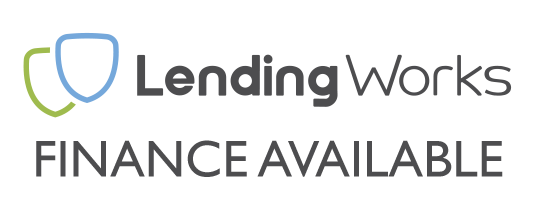TL:DR - Pros and Cons
- Noctua NF-F12 Fans as standard
- Beautifully designed
- 3.5" Directional screen
- Rotatable mounting
- Included ARGB & Fan Controller
- Very expensive
- Poor customisation options (Armory Crate)
- External controller required
Initial Reactions
The unboxing experience for this cooler is traditional for a ROG product, with a booklet style box that unfolds to expose the cooler and all the other goodies. The stand out part on this cooler other than the beautifully crafted Noctua fans, is the absolute unit of a CPU block. It does house a screen and a VRM fan so the size isn't just wasted space, you're unlikely to run into any vertical limitations. In the majority of builds this block will look great and we feel the main bulk of it doesn't "stand out" as much anymore with many AIO coolers going down this trend of utilising more vertical space.


Asus ROG Ryujin II 240 Technical Details
You can find the technical details and what you receive in the box below. It's interesting to note this cooler comes with a lovely controller for splitting ARGB, but doesn't actually have any ARGB elements on this model specifically. This controller comes with all coolers in the Ryujin II line-up.- Radiator Size - 240mm
- Radiator Dimensions (WxDxH) - 121 x 27 x 272 mm
- Radiator Material - Aluminium
- Cold Plate Material - Copper
- TDP - Not Listed
- Radiator Fans Speed - 450-2000RPM +/- 10%
- VRM Fan Speed - 4800RPM +/- 10%
- Socket Compatibility Intel - 1700, 1200, 115x, 2011, 2011-3, 2066
- Socket Compatibility AMD - AM5, AM4
- Asus ROG Ryujin II 240 (Pre-applied thermal paste)
- x2 Noctua NF-F12 120mm black fans
- Asus mounting for supported sockets listed
- Fan and ARGB controller
- Manual and support documentation
- Adhesive Tape and ROG sticker set
- 1-to-2 Fan splitter cable

Testing Specification
For thermal testing we use a range of different software to stress the CPU including, Cinebench R23, Prime 95 Blend and Aida64 utilising AVX based tests. Temperature's are recorded using Aida64's temperature logging. Fan or pump speed (RPM) is not manually set or throttled for sound testing, including the VRM fan found in the ROG Ryujin II 240. The noise testing should represent your experience and what can be expected under general use. This isn't a scientific test per se, but is made to showcase the coolers capabilities with regular user conditions. Room ambient temperature is monitored and recorded before, during and after our testing and a Delta is calculated for the temperature over the recorded ambient room temperature which is used in all of our temperature charts. The CPU performance-core clock is locked 4.0 GHz and CPU core voltage is locked to 1.33v- CPU - AMD Ryzen 7 5700X
- Motherboard - ROG STRIX X570-F
- RAM - 16GB Corsair Vengeance LPX 3000 MHz (2 x 8GB)
- SSD - Samsung 1TB 980 Pro
- PSU - Corsair RM850x 850W
- GPU - Nvidia RTX 3060 Ti
- Case - Corsair 4000D Airflow
Performance & Temperature
A respectable performance from the ROG Ryujin II. Let's hop into the numbers and see how it's done when put up against the other pump solutions in the testing line up so far.VRM Surface Temperature
Similar to the Arctic Freezer II we tested not too long ago, the Ryujin II has a VRM fan. In short, a VRM fans job is to help move hot, pooling air away from the VRM or "Voltage Regulator Modules" located around the perimeter of the CPU socket in most cases. Something like a tower air cooler already has a fan very close to this area, but an AIO has its active cooling somewhere far away bolted to the side of the case. AIO manufactures have started adding very small fans on top or around their pumps to return some active cooling back to this area. The Ryujin II is in line with the Arctic Freezer here, which actually had a much smaller fan. It is still a nice feature to have but the noise that comes with it you could certainly do without. Unless you're going for an extreme overclock this kind of temperature difference won't see you have any kind of performance gain. If I was considering a cooler for my PC, I'd probably opt for a different solution over a small, screaming fan.VRM Surface Temperature Idle
28.1
VRM Surface Temperature Under Load
36.9
Benchmarking Temperatures
Below is the important stuff, our three CPU benchmarks. These temperatures are not what you'll see on the screen, but a delta over ambient temperature, so don't expect your processor to be this cool! Still, the overall temperature we experienced was very good, you generally can't go wrong with this design. It's surprisingly the first Asetek pump design in this list and as expected it handles itself quite well. We didn't expect this cooler to beat out the Arctic Freezer II we've previously tested due to the thickness of the radiator. But if you want to see this comparison you'll find it at the end of this article.Compatibility & Ease of Use
Fancy screens and proprietary software generally don't mix well with compatibility, which in all fairness is to be expected. The included controller with the ROG Ryujin II is required to make everything work. The pump and screen has 2 connectors, a micro USB and a USB 2 internal header. The internal header is for screen and fan communication, and the micro USB connects directly to the hub, which then requires SATA power to turn on. It is a little laborious, but a much better solution to the likes of Corsair, with a proprietary hub that isn't a standard form factor for any chassis, a large ribbon style connector that makes installation a fuss. The ROG controller is the size of a 2.5" storage device but just a little bit thicker and has 4 screw holes to mount in SSD or HDD trays. It also has double sided tape if you do not have a bay to screw it into. Because its a solid metal design we'd recommend screwing it down where possible because of its weight. Although the required controller isn't ideal. At least the connectors it has on it are all "normal". Standard 4-pin PWM fan headers and 3-pin 5v ARGB headers throughout. The big bulk of a screen does come off for installation and has a very satisfying magnet to hold it in place on its gold contact pads. With the screen on you'd have a hard time actually screwing the cold plate down, especially on an AM4 platform such as ours, but hey, at least its removal.
CPU Socket Mounting
The block mounting was fairly straight forward and didn't need anything silly. It is a classis Asetek style mount with replaceable socket mounting holes by twisting a full plate off the bottom of the block itself. I really like this design, it's been used for a while but if it ain't broke, don't fix it. It allows you to rotate the mount whichever way you see fit. For instance, I rotated it to have the screen horizontal, and the tubes on the bottom of the block as seen here.

Aesthetics
The ROG Ryujin 240 strives to place itself at the top for aesthetics. Competing with the likes of NZXT, MSI and Corsair for the flagship features. The quality and size of the screen is great, you could spend a lot of time tinkering with this to make the theme work for your build, it makes it not just nice to look at, but engaging, a solid for user experience. I'll always appreciate it's not just for looks and has a function underneath all of that screen. Just whacking on an OLED, making a block twice as tall and upping the price tag would not be good enough.
The radiator itself is a very familiar design, likely from a family of Asetek products. People rarely care about the shape or style of a radiator other than the colour, but, having seen this shape for many years it does come across a little dated. A very mute point but one we'd like to make nonetheless.
Other than shape, the radiator has the ROG stamped into the side which is a stylish touch.




Acoustics
First turning the Ryujin II on, the obvious tone of a fast spinning VRM fan is apparent. It is a noticeably louder unit that others we've testing. It's quite ironic due to the fact it's paired with very quiet Noctua fans, which you'd never hear over the drone coming off the CPU block. As expected from initial reactions, this is a louder cooler than others measured. A decibel (dB) reading is taken from 200mm away from the fans (intake) with no obstruction when idle and when under load, as well as *200mm from behind the radiator. *Approximated inside system, not always possible to get 200mm exactly.200mm in front of radiator fans (Idle) - 31.7 dB
200mm behind radiator (Idle) - 40.1 dB
200mm in front of radiator fans (Load) - 56.0 dB
200mm behind radiator (Load) - 61.0 dB
Usability & Software
For those who don't know the name of Asus' all in one software, it's called Armory Crate, it has some very useful features such as automatically keeping important drivers up to date, and giving temperature or clock speed information for your processor. When it comes to the customisation options and overall usability of Armory Crate, one word comes to mind, shambolic. Plagued with loading screens if you switch tabs, and a lack of anything substantial for built in customisation leaves a bit of an empty experience. Something Corsair does do quite well is the customisation within iCUE, even if it can have a mixed bag of issues. You at least have the ability to upload your own media to make good use of that large screen. However, I don't think 3 pre-set images and a text box is good enough when spending this much for what is your primary feature.Conclusion
We really like the look of this cooler, but struggle to get around the cost. The actual cooling hardware underneath isn't claiming to be anything special or unique and it relies on the CPU block design and fans from Noctua to carry it the extra mile. Credit where credit is due it does look fantastic, it is a shame the built in customisation options are rubbish in comparison to other brands, Armory Crate as a whole isn't that amazing, we're not a fan of them putting all of its eggs in the Armory Crate basket and feel it needs a lot of improvement.