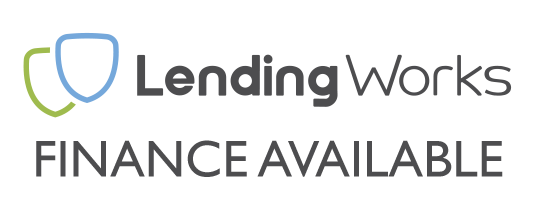Having your "operating system reinstalled" can potentially raise a few questions about what it means and how it affects your existing data, this guide explains everything you need to know. If you have installed or reinstalled an operating system in the past then the chances are you will have a pretty good idea of what this guide explains but for those eager to learn and to avoid potentially deleting all their data then read on. TLDR: Take me to the explanation.
1 - THE BASICS
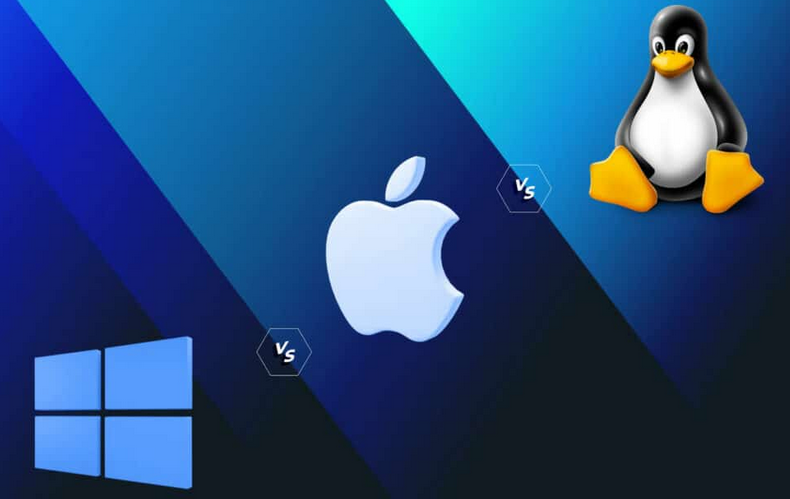
An operating system is the software you use to commonly interact with your PC. Essentially all computers work in binary numbers and command lines which would make simple tasks such as browsing the web a long and laborious task if us mere humans were to interact with our computers in binary numbers or command lines. This brought about operating systems that handled those tasks in a user-friendly manner, every computer like device including mobile phones and consoles you come across today will almost certainly be running an operating system of some sort. They have been around since the 1950's and have evolved massively in that time, we won't bore you with all the history but in the Personal Computer world today you will know them as Microsoft Windows, Linux and macOS. We deal with the most common PC operating system in the world, Microsoft Windows so will be concentrating on that specific operating system. Commonly, when you turn on your PC for the first time the computer will "boot up" and load "Windows" where you will see your desktop wallpaper, taskbar and icons.
2 - HOW & WHERE
In order for Microsoft Windows to do what it needs to do on a PC, it needs to be first installed somewhere. When a PC is correctly built for the first time and switched on it will ask for an operating system to be installed. When it comes to the world of gaming computers and PC's this will essentially be a computer tech guru using a USB drive or CD/DVD (there are other ways) containing the Microsoft Windows install files that are installed and loaded to the PC storage device (Hard Drive/SSD). After the installation is complete the USB/CD/DVD installation media is no longer needed as all the files and data needed for the operating system to run and do its thing are now physically on the PC's storage device aka "drive".
To many, this will be your "C:" drive, in hardware terms this is also your primary or 1st hard drive.
3 - UNDERSTANDING "DRIVES" & STORAGE
For the purpose of keeping it simple there are things known as partitions but if you know about partitions then you probably don't need to be reading this guide, so we are going to ignore them.
Most home computers will have a number of storage drives/hard drives/SSDs, this maybe one or could be dozens, typically it will be 1 to 3. Here at UKGC we list our system specs in this regard as "Hard Drive", it will look something like this;

The above example, this PC has one hard drive - it's a fancy 1TB Kingston M.2 NVME drive. Given that it has a single storage drive both the operating system is going to be loaded here by default. When a customer gets hold of the system, provided this specification is not changed, they are also going to install all their games, programs & data to that single drive too as that’s the only place to do so unless it's being saved to a slower option like the cloud or an external drive. All perfectly normal.
Now let's take a look at an example at a PC with 2 hard drives;

By default, the Operating System will again be loaded to the 1st hard drive, this will typically also be the fastest drive as operating systems benefit from this. The difference this time is the customer has the option to install games, programs & data to whatever drive they wish. When we setup an operating system we will standardise our setups with "C:" being the primary drive and "Z:" being the secondary drive. What should happen is common programs, games & data should be installed to the fastest drive whilst less commonly used programs, games and data the slower bigger but cheaper secondary drive. Of course, not everyone does this and it's entirely up to the end user how they want to go about storing their data but the main takeaway here is that it is likely your PC will have Windows and some if not all data, programs and games all installed to the same primary "C:" drive.
4 - THE ACTUAL REISNTALL
Reinstalling Microsoft Windows involves another tech guru wiping all the data, programs and games on the 1st/primary "C:" drive completely blank to then allow installing Microsoft Windows from scratch again leaving a "factory fresh" new working and up to date Windows operating system behind. This means everything that was on the "C:" drive from the operating system, programs, games & data is completely gone never to be seen again. It is not possible to properly reinstall an operating system without wiping the drive first.
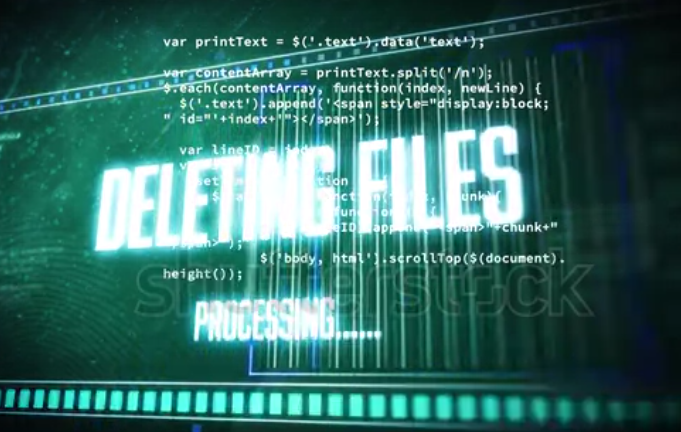
If programs, games and data are installed to another drive, IE your "Z:" drive then that data will remain completely intact however it is important to note even if programs & games are installed to another drive, once Windows has been reinstalled back to the primary drive those games and programs are unlikely to work as nearly all games and programs write a little data to the drive where the operating system is installed so will likely need reinstalling anyway. Data such as saved photos & Microsoft Word documents will remain intact and will continue to function as normal provided the associated program that opens the data such as Microsoft Word is reinstalled.
5 - WHY DO OPERATING SYSTEMS NEED REINSTALLING
Initially this all sounds a bit drastic and to be fair, it is about as drastic as software issues get but it's very common especially when it comes to ageing installs or upgrades. Microsoft Windows is great however it does have its fair share of issues: Viruses, Malware, slowing down, crashing, corruption, failed hardware, failed updates and causing hardware not to function as it should. More often than not the only resolution to actually fix these issues is a reinstall. This is a common outlook for both PC builder retailers like ourselves and say your local IT support company.
6 - WORKING AROUND DATA LOSS
Installing or reinstalling games and programs is a relatively easy and common everyday task. Having to reinstall Microsoft Word or your favourite Steam game is no great feat, it's usually a case of less than a handful of clicks whilst your browse your favourite website for a couple of minutes and no one is going to lose any sleep over it. Losing all your photos or latest CV for example is potentially going to cause sleep loss, however we do live in a world where backup options are now a plenty - cloud storage, external hard drives and secondary hard drives are practically everywhere now and those really important files should be saved there.
But let's say you haven't backed up those really important files and say your primary drive physically fails, well unfortunately your data has gone. There are specialist data recovery companies out there and it is sometimes possible to recover data but it comes at a significant cost and time, the drive usually needs sending away and you are left with a promise of "might" be able to recover your data but for many, the cost is simply too great. In the mean time to get the system up and running again, it simply involves a new hard drive and Windows reinstall.
7 - UPGRADES & SERVICING
Unlike data vanishing because of a problem, upgrades are a different story. You have the chance to plan for your data loss by making a backup to a secondary drive or sticking it all on the cloud before reinstalling your operating system, in cases where you have not practised good data care then the option to have another new drive installed to your system and have your operating system installed there is a fairly good bet - You end up with a new "C:" drive with a nice fresh and optimally running copy of Microsoft Windows and your old "C:" drive with potentially needed data then is configured as a secondary drive and then simply shows up in your system as an extra "Z:" or whatever letter is assigned to it allowing you to freely move data backward and forward. Ideally you get what you need off your old drive and then format it leaving all new free and clean space again.
The same applies to adding new or more storage to a system - if you have an older system with a view to upgrading the storage for more speed such as going from a traditional hard drive to a SSD or say a SSD to a M.2 NVME drive then what you would normally do is again install the newer and faster drive, reinstall the operating system to that drive and set the old drive as a secondary drive, that way your operating system makes full use of now running on a faster drive as it should be. If you go for just "more storage" and pick a drive that’s of a similar speed and performance then that drive is configured as a secondary drive and will simply show up as another drive for you to fill at your pleasure and no operating systems need reinstalling.